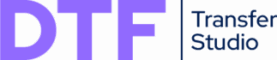Documentation
Welcome to DTF Transfer Studio – a comprehensive software solution designed for professionals and enthusiasts of DTF (Direct-to-Film) printing. Our application is engineered to simplify and automate the process of preparing graphic files for printing, ensuring the highest quality and workflow efficiency.
1. Introduction
DTF Transfer Studio is a tool that guides the user through all stages of project preparation – from source file verification and advanced editing to the optimal arrangement of multiple graphics on a single print sheet (a "Gang Sheet").
Who Is This Application For?
- DTF Printing Shops: Automate the file verification process for customer-submitted files, manage spot colors (e.g., for white underlays), and optimize film usage with intelligent design placement.
- Designers and Graphic Artists: Prepare your designs according to DTF technology requirements, ensuring the final print is exactly as you envision.
- Advertising Agencies and Apparel Manufacturers: Control the entire process of preparing graphics for clothing and other materials, minimizing the risk of errors and material waste.
Key Features
- File Verification: Automatic analysis of files for key DTF printing parameters (resolution, transparency, color mode).
- Graphic Editor: Advanced tools for image editing, including resizing, rotation, background removal, and color correction.
- Spot Color Management: Intuitive creation and editing of additional color channels, essential for white underlays or varnishes.
- Cutting Paths: Ability to define vector cutting paths for plotters.
- Halftones and Dithering: Advanced effects to simulate printing on colored materials.
- Gang Sheet: Intelligent and automated arrangement of multiple designs on a single sheet, taking into account margins and material optimization.
- Project Management: Save and load entire work sessions, including files, their settings, and gang sheet layouts.
Our Advantages – Why DTF Transfer Studio?
- Privacy and Security: DTF Transfer Studio is a 100% offline application. All your files, including copyrighted materials, are processed exclusively on your computer and are never sent to external servers.
- Speed and Performance: Thanks to its native operation, the application is fast and responsive, even when working with multiple high-resolution files.
- One-Time Purchase or Subscription: We offer flexible licensing models tailored to your needs, with no hidden fees.
- Versatility: A single tool that replaces the need for multiple different programs for verifying, editing, and arranging graphics.
2. Installation and System Requirements
To ensure the smooth operation of DTF Transfer Studio, please make sure your system meets the following requirements.
Installation
The application is distributed as native installation packages for each operating system.
- Windows:
- Run the downloaded .exe installer file.
- Follow the instructions displayed by the installer. The application will be automatically installed on your computer.
- macOS:
- Open the downloaded .dmg disk image file.
- In the window that appears, drag the DTF Transfer Studio icon onto the Applications folder icon.
- Once copied, the application can be launched from the Applications folder.
- Linux (Debian-based systems, e.g., Ubuntu):
- Open a terminal in the location where the .deb file was downloaded.
- Execute the command: sudo dpkg -i filename.deb (replacing filename.deb with the actual file name).
- If errors regarding missing dependencies appear, execute the command: sudo apt-get install -f.
- Alternatively, in most graphical environments, you can simply double-click the .deb file to open it in the Software Center and install it.
System Requirements
- Windows 10 or newer (64-bit)
- macOS 11 (Big Sur) or newer
- Linux (Debian-based distributions, e.g., Ubuntu 20.04+, or Fedora)
Hardware Requirements
- RAM: Minimum 8 GB (16 GB or more is recommended for working with large files).
- Processor: A multi-core processor (4 cores or more) is recommended for optimal performance.
- Disk Space: A minimum of 340 MB of free space for application installation.
Dependencies
The application is delivered as a self-contained installation package (.exe, .dmg, .deb) and includes all necessary components.
In rare cases, if a message about a missing Poppler library (required for handling PDF files) appears after installation, a manual installation may be necessary. Detailed instructions can be found in the "Troubleshooting & FAQ" chapter.
3. Getting Started and User Interface
This chapter will help you get acquainted with the basic operation of the application and its interface.
First Launch and Licensing
On the first launch, the application activates a 7-day trial period, which allows you to use all features without limitations.
- Trial Version: During the trial period, information about the remaining days will be visible in the window title.
- Full Version Activation: To continue using the application after the trial period, you must purchase a license and activate it by entering the received key in the Help -> Activate License... menu.
- Subscription Management: After activating a subscription license, you can manage it via the Help -> Manage Subscription... option.
Interface Overview
The application's interface has been designed for maximum intuitiveness and efficiency. It consists of several key areas:
Menu Bar (Top Bar):
- Provides access to all program functions, grouped into categories: File, Edit, View, Image, Layout, Settings, and Help.
Main Workspace (Left):
- "Editor" Tab: The central hub for working on a single file. It displays an image preview and allows for interactive changes, such as manual cropping.
- "Gang Sheet" Tab: The area for visualizing and managing the layout of multiple graphics on print sheets.
Sidebar (Right):
- This is the context-sensitive control center of the application. Its content changes depending on whether the "Editor" or "Gang Sheet" tab is active.
- In Editor mode, it contains tools for image editing (dimensions, spot colors, cutting paths, etc.).
- In Gang Sheet mode, it contains tools for configuring the sheet and optimizing the layout.
File List (in the Sidebar):
- Displays a list of all opened/added files in the current session.
- Shows key information: file name, its size, and the number of copies placed on all Gang Sheets.
- Allows for quick addition and removal of files from the project.
Status Bar (At the bottom):
- Displays current information about the application's status, zoom level, and current RAM usage.
4. Preparing a Single Image ("Editor" Tab)
The "Editor" tab is the main workspace for editing a single graphic. All modification tools are located in the sidebar, grouped into thematic tabs.
Opening and Verifying an Image
- Open Image: Click the Add button below the file list or use the Ctrl+O shortcut to open one or more graphic files.
- Automatic Verification: After loading, the application will automatically perform a file verification and display the results in the "DTF Verification" panel. Pay attention to any errors (red text) or warnings (orange text).
- Select for Editing: Click on a file in the list to load it into the editor.
"Basic" Tab
This is where you'll find the key parameters of the image.
- Dimensions and DPI: You can precisely set the physical width and height of the image and its resolution (DPI).
- Lock aspect ratio: Checking this option will ensure that changing one dimension automatically adjusts the other to maintain the original proportions of the image.
- Color Mode:
- CMYK: The recommended mode for DTF printing.
- RGB: A popular digital format. It will be converted to CMYK when saving to print-ready formats.
- Grayscale: An image in shades of gray.
Note: If spot color channels are added to the image, the color mode is automatically locked to CMYK.
"Edit" Tab
This section contains tools for transforming and enhancing the image.
- Transformations:
- Rotate: Rotate the image by 90, 180, or 270 degrees.
- Flip: Mirror the image horizontally or vertically.
- Trim transparency: Automatically removes excess, fully transparent background from around the graphic.
- Manual Cropping:
- Draw a rectangle on the image preview to define a new cropping area.
- You can also precisely enter the coordinates and dimensions in the X, Y, W, and H fields.
- Enhancements:
- The Brightness, Contrast, Sharpness, and Blur sliders allow for quick adjustments to the image's appearance.
- Background Removal:
- The Remove white background option automatically converts white (or near-white) areas to transparency.
- The White threshold slider controls the sensitivity of this function.
5. Advanced Features
"Spot Colors" Tab
Spot color channels are crucial in DTF printing, most often for defining a white underlay (White).
- Adding a Channel:
- Enter a channel name (e.g., "White").
- Choose a color that will represent the spot color in the preview.
- Set the Offset, which is the value by which the spot color mask will be smaller (negative value) or larger (positive value) than the original graphic.
- Set the Opacity (0-100%).
- Click Add new.
- Channel Type:
- Raster: The spot color is "burned" into the image. It works for all save formats (PNG, TIFF, JPG).
- Vector: The spot color is saved as a separate, vector layer with overprinting. Requires saving to PDF format.
- Order: The order of the channels in the list matters. Drag and drop a channel to change its position in the stack.
"Cutting Paths" Tab
This feature allows you to define vector paths that can be used by cutting plotters.
- Adding a Path:
- Enter a path name, e.g., CutContour. This name is often a standard recognized by RIP software.
- Set the Offset to determine how far from the edge of the graphic the cutting line should be.
- Click Add new path.
- Export: Cutting paths are exported only to PDF format as vector outlines with overprinting enabled.
"Halftones" Tab
This tool allows you to remove selected colors (e.g., black or white) from the graphic by replacing them with a halftone effect (dots) or dithering (a pattern). This is useful when printing on colored materials where the material's color is intended to "show through" the graphic. Applying this effect can also significantly reduce ink consumption and makes the final print lighter and more "breathable" on the fabric.
- Effect Method:
- Halftone: Creates a classic raster effect with round or linear dots. You can control their shape, size, spacing, and angle.
- Dither: Applies an ordered Bayer pattern to remove color.
- Activate Effects For:
Select which areas of the image should be affected:
- Transparency: Simulates printing of transparent parts of the graphic.
- Black/White Materials: Removes black or white color from the graphic.
- Selected Color: Removes a color similar to the one chosen with the eyedropper or color picker. The Tolerance slider determines how similar the colors must be to be affected.
- Invert effect: Causes the effect to be applied to the areas that were not selected.
6. Arranging on a Sheet ("Gang Sheet" Tab)
The "Gang Sheet" tab is a powerful tool for automatically and manually arranging multiple different graphics on one or more print sheets to maximize material usage.
Sheet Configuration (Canvas)
In the sidebar, under the "Canvas" tab, you can configure global settings for your sheets:
- Size: Choose from predefined sheet sizes or select "Custom" to manually enter the width and height.
- Units: Decide whether you want to work in millimeters (mm) or inches (in).
- Margin (mm): Specifies the minimum gap that will be maintained between individual graphics during automatic placement.
Managing Copies and Layout
- Adding Copies: To add copies of a graphic to the sheet, double-click the number in the "Copies" column next to the file name in the list. A window will appear where you can enter the desired number of copies.
- Automatic Optimization:
- Go to the "Layout" tab in the sidebar.
- Choose a Layout Algorithm and a Sorting Method. Each combination will produce a different result, so it's worth experimenting to find the optimal arrangement for a given set of graphics.
- Click the Optimize Layout button (or use the F5 shortcut).
- Description of Layout Algorithms:
- MaxRects: One of the most popular and efficient algorithms. It works by maintaining a list of free rectangles and placing a new graphic in the one that fits best according to a specific heuristic (e.g., BSSF - Best Short Side Fit, which minimizes the shorter of the remaining sides).
- Skyline: Works like a city skyline. It maintains an outline of the already placed graphics and tries to place new items in the lowest "valleys" of this skyline.
- Guillotine: An algorithm that, after placing a graphic, "cuts" the remaining free area into two smaller rectangles, which can then be further divided. It is fast but can lead to space fragmentation.
- Shelf: A simple and fast algorithm that places graphics next to each other on "shelves." When an item doesn't fit, a new shelf is created. It is not always the most optimal in terms of space usage, but it is very predictable.
Manual Manipulation of Graphics
After automatic placement (or instead of it), you can manually modify the position, scale, and rotation of each graphic:
- Selection: Click the left mouse button on a graphic to select it.
- Moving: Click and drag the selected graphic to change its position.
- Rotating: Press and hold the middle mouse button on the selected graphic, then drag left or right to rotate it.
- Scaling: Press and hold the Shift key and the middle mouse button on the selected graphic, then drag to scale it.
Managing Multiple Sheets
If the optimization requires more than one sheet, the application will automatically create additional tabs. You can also manage them manually:
- Adding: Use the Layout -> Add New Sheet option in the main menu.
- Renaming and Deleting: Right-click on a sheet tab to display a context menu with options to rename and delete.
7. Saving and Exporting
DTF Transfer Studio offers flexible saving options tailored to different needs.
Saving a Single Image (from the Editor)
- Save (Ctrl+S): Overwrites the original file with the changes. Use with caution!
- Save As... (Ctrl+Shift+S): Allows you to save the edited image to a new file in one of the supported formats:
- PNG: Recommended for graphics with transparency.
- TIFF: A high-quality format that supports CMYK and spot channels (experimentally).
- JPG: A lossy format that does not support transparency.
- PDF: Allows saving with vector spot channels and cutting paths.
Saving a Gang Sheet
- Save Sheet...: This option in the File menu (available in the Gang Sheet tab) allows you to export the finished sheets.
- Multi-page Export: If the project contains multiple sheets, they will be saved as separate files (e.g., name_Sheet1.tif, name_Sheet2.tif) or as a single, multi-page PDF file, depending on the selected format and options.
Saving and Loading a Project
- Project File (.dts): This is a special file format that acts as a container for your entire work session.
- What is saved?
- All loaded graphic files.
- The complete editor state for each file (dimensions, spot colors, edit history, etc.).
- The layout of all Gang Sheets, including the position, rotation, and scaling of each graphic.
- When to use it? Save a project (File -> Save Project As...) to be able to return to your work at any time, with all settings preserved.
8. References and Add-ons
Menu Options Overview
- File: Manage files, projects, and close the application.
- Edit: Undo/Redo and delete operations.
- View: Control zoom and the visibility of interface elements like the sidebar and rulers.
- Image: Access all editing tools for the active image.
- Layout: Functions related to managing Gang Sheets.
- Settings: You can customize the application's appearance and language.
Theme: Two interface themes are available:
- Light (Flatly): The default, clean theme.
- Dark (Darkly): A lower-contrast theme, easier on the eyes when working at night.
Language: The application is translated into over 30 languages. After selecting a new language from the list, you must restart the application for the changes to take full effect.
- Help: Access documentation, keyboard shortcuts, options for reporting bugs, and license management.
9. Troubleshooting & FAQ
Q: The application displays an error about a missing Poppler library, and PDF files won't open.
A: The application installer attempts to configure the Poppler library automatically. If this process failed, you can install it manually by following the instructions for your operating system:
Windows:
- Download the latest version of Poppler for Windows from the project's website (the file ending in .zip).
- Extract the archive to a location of your choice (e.g., C:\\Program Files\\poppler).
- Add the path to the bin folder within the extracted archive (e.g., C:\\Program Files\\poppler\\bin) to your system's PATH environment variable.
macOS (Homebrew):
- Open the Terminal application.
- Paste and execute the command: brew install poppler
Linux (Package Manager):
- For Debian/Ubuntu systems: sudo apt-get install poppler-utils
- For Fedora/CentOS systems: sudo dnf install poppler-utils
- For Arch Linux systems: sudo pacman -S poppler
Q: The application runs slowly with large images or many files.
A: Processing high-resolution images is resource-intensive. Ensure your computer meets the recommended system requirements (especially 16 GB of RAM or more). Closing other unused programs can also help.
Q: How can I report a bug or suggest a feature?
A: Use the options in the Help -> Report a Bug... or Help -> Suggest a Feature... menu. Attaching a log report when submitting a bug is very helpful for diagnosing the issue.
Q: On macOS, a message appears stating the application is from an unidentified developer and cannot be opened.
A: This is a standard macOS security feature (Gatekeeper) that applies to applications downloaded from outside the official App Store. To authorize and run the application one time, follow these instructions:
- Locate the DTF Transfer Studio icon in your Applications folder.
- Do not double-click. Instead, right-click the icon (or hold the Control key and left-click).
- From the context menu that appears, select the Open option.
- macOS will display the warning window again, but this time it will include an Open button. Click it.
- The application will launch. This action is only required for the first launch – the system will remember your choice for future sessions.