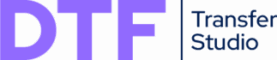How to Prepare Files for DTF Printing: The Ultimate Checklist
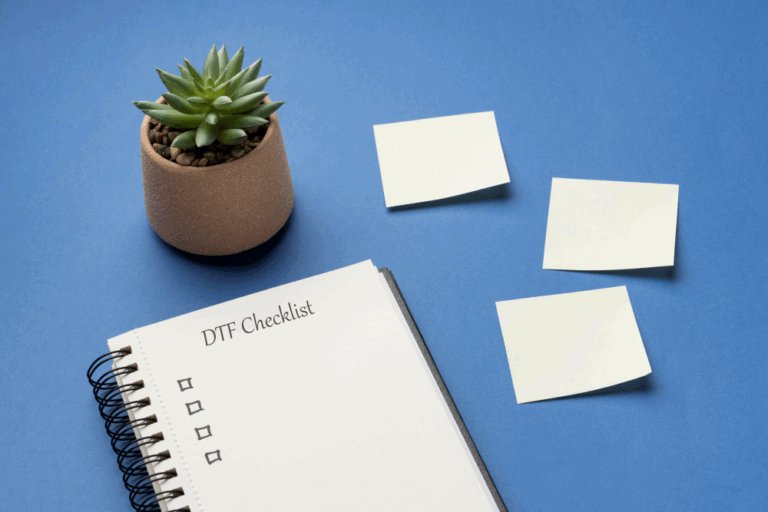
Getting a vibrant, sharp, and durable DTF print doesn’t just happen at the printer. It starts with a perfectly prepared digital file. Sending a poorly prepared file to a print shop is the number one cause of production delays, unexpected results, and wasted money.
Whether you’re a designer, a print shop owner, or an e-commerce entrepreneur, mastering file preparation is crucial. This ultimate checklist will guide you through the essential steps to ensure every file you send is 100% print-ready.
The DTF File Prep Checklist
Follow these five core principles to avoid common pitfalls.
1. Resolution: Aim for 300 DPI (or Higher)
Why it matters: DPI (Dots Per Inch) determines the sharpness and detail of your printed design. A low-resolution image will look blurry, pixelated, and unprofessional when printed on a garment. For high-quality apparel, 300 DPI at the final print size is the industry standard.
-
How to check: In software like Adobe Photoshop, go to Image > Image Size and check the “Resolution” value.
-
Common Pitfall: Simply increasing the DPI number in a low-quality image won’t fix it. This just stretches the existing pixels. You must start with a high-quality source file.
-
What to do with client files: Always ask your clients for the highest quality version of their artwork, preferably a vector file (AI, EPS, SVG) or a large raster image (PNG, PSD).
2. Transparency: Your Background MUST Be Transparent
Why it matters: The DTF printer will print ink anywhere there are pixels on your artboard. If your design has a white background, the printer will print a large, solid white box around your graphic. The background must be truly transparent.
-
How to check: When you open the file in a professional graphics program, a transparent background is usually represented by a grey-and-white checkerboard pattern. A solid white background means it is not transparent.
-
Common Pitfall: Saving a file as a JPG will automatically add a white background, as the JPG format does not support transparency. Always use PNG or TIFF for your final files.
Pro Tip: Removing a white background can be tedious. Specialized tools can automate this process. For example, the “Remove White Background” feature in DTF Transfer Studio can do this with a single click, saving valuable time.
3. Color Mode: CMYK is King, but RGB is Common
Why it matters: Your computer screen displays colors in RGB (Red, Green, Blue), while most printers, including DTF printers, print using CMYK (Cyan, Magenta, Yellow, Black). Some very bright, neon-like RGB colors simply cannot be reproduced with CMYK inks.
-
Best Practice: Whenever possible, design or convert your files to a CMYK color profile (like GRACoL or SWOP v2) to get the most accurate preview of the final printed colors.
-
Reality Check: Most clients will send you RGB files. This is generally acceptable, but be aware that some color shifting may occur during the printing process. A good RIP (Raster Image Processor) software will handle the conversion, but starting with CMYK gives you more control.
4. Underbase & Spot Colors: The Secret to Vibrant Prints
Why it matters: To print on dark garments, a layer of white ink, called an underbase, is printed first. Your color design is then printed on top of this white layer. If the underbase is not prepared correctly, your colors will look dull and washed out.
-
Choke (Podlewka): A professional underbase is often slightly smaller than the color layer on top of it. This technique, called a “choke” or “spread,” prevents any white ink from peeking out from behind the edges of your design.
-
Manual vs. Automated: Creating a proper choke manually in Photoshop can be a multi-step, complex process.
This is where specialized software shines. DTF Transfer Studio allows you to automatically generate a white underbase with precise choke settings in seconds, ensuring a professional result without any guesswork.
5. Gang Sheets: Maximize Your Film, Maximize Your Profit
Why it matters: DTF film is expensive. Printing one small design at a time is incredibly wasteful. The professional approach is to arrange multiple designs (for one or many customers) onto a single large file called a gang sheet.
-
The Challenge: Manually arranging dozens of different shapes and sizes to fit perfectly on a roll is like playing a difficult game of Tetris. It’s time-consuming and almost impossible to achieve true maximum efficiency by hand.
This is the single biggest area where print shops lose money. Manually nesting is a bottleneck that costs you both time and materials.
We built DTF Transfer Studio to solve this exact problem. Our powerful nesting algorithms automatically arrange your jobs for you, packing them tighter than is humanly possible and saving up to 30% on film costs.
Instead of spending an hour arranging files, you can create a perfectly optimized, print-ready gang sheet in under a minute.